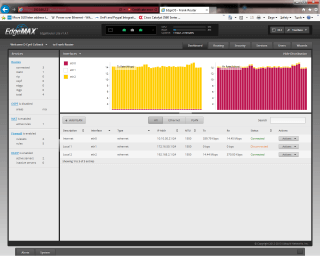– Operasyonel mod ve Konfigurasyon mod
ilk defa login oldugunuzda operasyonel mod da olacaksiniz ve ‘?’ yazarsiniz kullanabiliceginiz bütün komutlari görebilirsiniz:
ubnt@ubnt:~$ ? add delete ping6 reset terminal clear disconnect reboot restart traceroute configure generate release set traceroute6 connect initial-setup remove show undebug copy no rename shutdown debug ping renew telnet ubnt@ubnt:~$ show ? arp flow-accounting nat table bridge hardware ntp tech-support configuration history openvpn ubnt date host pppoe-server users debugging incoming queueing version dhcp interfaces reboot vpn dhcpv6 ip route-map vrrp disk ipv6 shutdown webproxy dns lldp snmp zebra file log switch firewall login system ubnt@ubnt:~$ show interfaces Codes: S - State, L - Link, u - Up, D - Down, A - Admin Down Interface IP Address S/L Description --------- ---------- --- ----------- eth0 - u/u eth1 - u/D eth2 - u/D eth3 - u/D eth4 - u/D eth5 - u/D eth6 - u/D lo 127.0.0.1/8 u/u
Konfigurasyonu degistirmek icin konfigurasyon moda giris yapmalisiniz.
ubnt@ubnt:~$ configure
ubnt@ubnt#
‘?’ veya tab ile kullanabileceginiz komutlari görebilirsiniz:
ubnt@ubnt# show ?
interfaces service system
ubnt@ubnt# show ?
Possible completions:
interfaces Network interfaces
service Services
system System parameters
eth0 üzerinde ip adresini duzenlemek:
ubnt@ubnt# set interfaces ethernet eth0 address ?
Possible completions:
IP address and prefix length
IPv6 address and prefix length
dhcp Dynamic Host Configuration Protocol
dhcpv6 Dynamic Host Configuration Protocol for IPv6
ubnt@ubnt# set interfaces ethernet eth0 address 10.1.1.80/23
ubnt@ubnt# set interfaces ethernet eth0 description "production LAN"
Bu degisikler sadece “calisan” konfigurasyonda etkilidir, ama “aktif” konfigurasyonda degisiklikler etkin degildir. Bu ikisi arasindaki farkliliklari gormek icin “compare” komutunu kullanabilirsiniz:
ubnt@ubnt# compare
+address 10.1.1.2/24
+description "production LAN"
Ve hersey yolunda ise degisiklikleri aktif etmek icin “commit” komutunu kullanin:
ubnt@ubnt# commit
commit komutundan sonra hata almadiginizi varsayiyorum, artik degisikler etkin haldedir. Ama save komutunu kullanmazsaniz yeniden basladiginizda aktif olan konfigurasyonunuzu kaybedersiniz.Bunun icin “save” komutunu kullanin ve boota konfigurasyonu yazdirin.
ubnt@ubnt# save
Saving configuration to '/config/config.boot'...
Done
ubnt@ubnt# exit
exit
ubnt@ubnt:~$
ubnt@ubnt:~$ show interfaces
Codes: S - State, L - Link, u - Up, D - Down, A - Admin Down
Interface IP Address S/L Description
--------- ---------- --- -----------
eth0 10.1.1.80/23 u/u production LAN
eth1 - u/D
eth2 - u/D
eth3 - u/D
eth4 - u/D
eth5 - u/D
eth6 - u/D
lo 127.0.0.1/8 u/u
::1/128
ubnt@ubnt:~$ ping 10.1.0.1
PING 10.1.0.1 (10.1.0.1) 56(84) bytes of data.
64 bytes from 10.1.0.1: icmp_req=1 ttl=64 time=0.460 ms
64 bytes from 10.1.0.1: icmp_req=2 ttl=64 time=0.407 ms
^C
--- 10.1.0.1 ping statistics ---
2 packets transmitted, 2 received, 0% packet loss, time 999ms
rtt min/avg/max/mdev = 0.407/0.433/0.460/0.033 ms